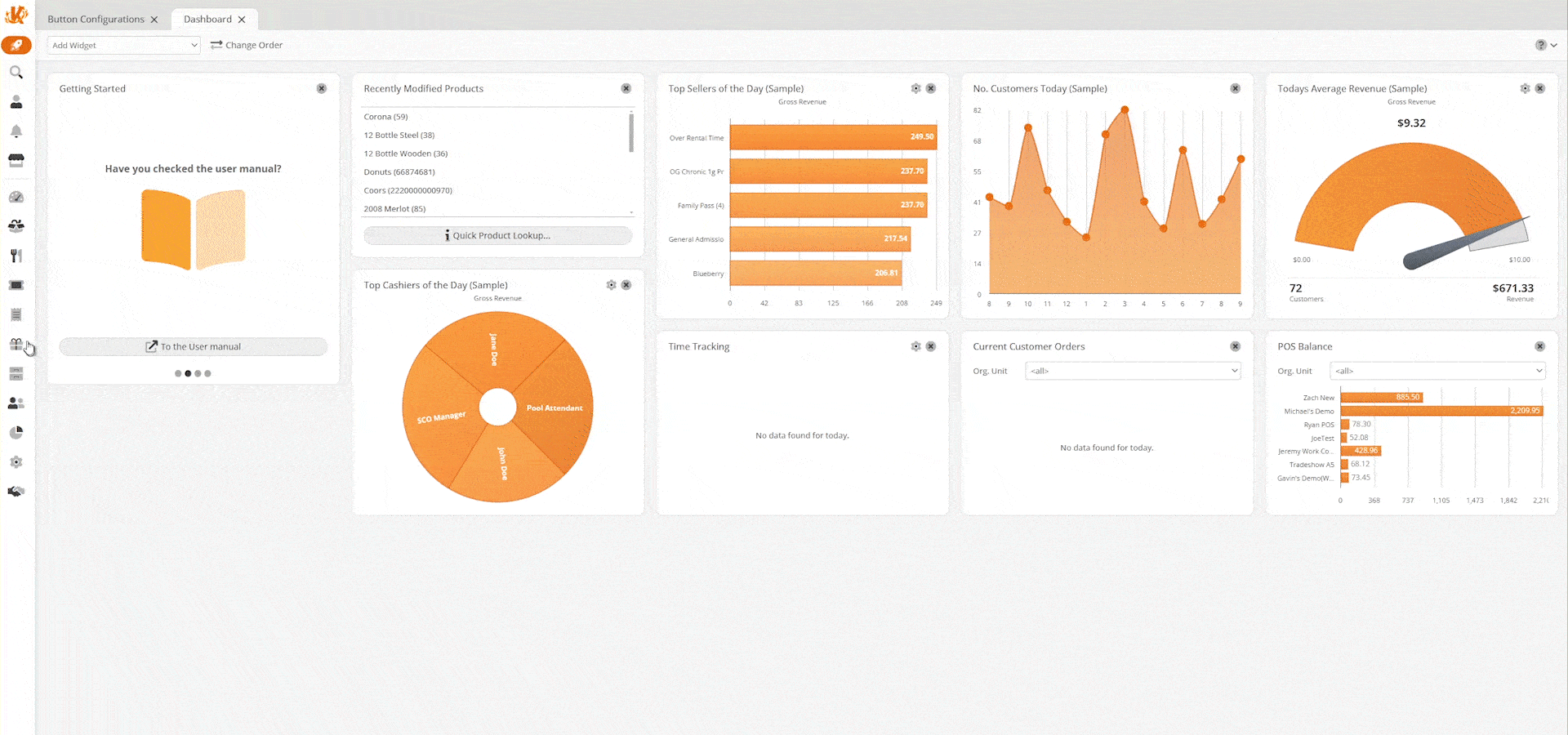Shows an accumulation of balance statements. These statements can belong to a cashier, POS, or Organizational unit and may be adjusted from the back office.
*Note: Balance statements are not to be confused with the end-of-day statements as those will always only belong to an Organizational Unit and only indicate the end of a business day. To learn more, please visit our Finish Day/End of Day statements manual page.
To view all balance statements, navigate to Sales > Balance statements. You may filter this page by Organizational Unit, Point of Sale, Cashier, Date, Z-Count. You may also choose to show Finished Balance statements.
Once you have made all the desired selections, click Update to refresh the list. Listed below are the Finished Time(s) for the transaction:
- Point of Sale
- Cashie
- Expected
- Actual
- Balance Attempts
- Balance
Once a transaction is selected, the corresponding receipt should preview on the right-hand side. You may adjust any balance statement by selecting it and clicking Edit. You may also complete a missing balance statement by selecting Complete from the top of the screen.
This will prompt a “Complete Missing Balance” dialog Box where you may select the Point of Sale, Cashier, Date, and Z-Count.
Once you have made your selection, click Create.