Korona allows users to import products via CSV into the back office. This is great for people with large product lists or users migrating from another POS software.
How to Import Products
To do this, you will need to go to the Data Exchange. Navigate there by going to Settings > Data Exchange
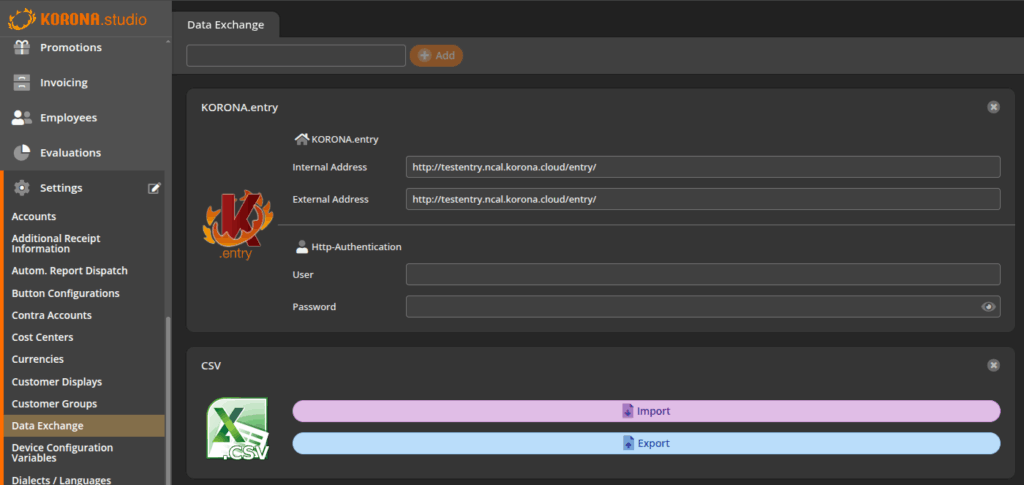
Once there click on the Import button on the CSV Widget. You will be presented with a drop down menu with a list available templates. Select the Products option from that list.
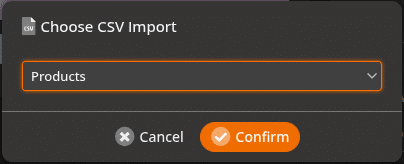
A pop up box will appear. You will have the options to upload the CSV File, chose the encoding and select whether or not the first line has names instead of data. This will force Korona to ignore the first row of data.
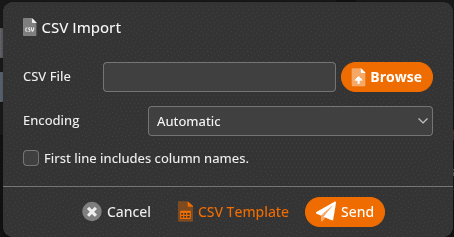
A template is available for you to download to ensure that you have the necessary data. To access the template click CSV Template. A popup will appear with the template lay out. Click on download to download the template
The CSV Template displays what column each piece of content should be in. In this case, the csv provides fields for up to twenty(22) columns. Note: You do not need to have all 22 columns filled out for the template to work. See the image list below to know what is required.
- Status
- Product Number
- Barcode
- PLU
- Product Name
- Receipt Text
- Sector Number
- Alt. Sector number
- Commodity Group Number
- Commodity Group Name
- Price Group 1
- Price Group 2
- Price Group 3
- Price Group 4
- Price Group 5
- Product Code 1
- Product Code 1Quantity
- Product Code 2
- Product Code 2 Quantity
- Product Code 3
- Product Code 3 Quantity
- Assortment Number
The template will also display what format the data for that column should be in. It also shows whether or not it is required by Korona. Finally a description of what that column should have is displayed.
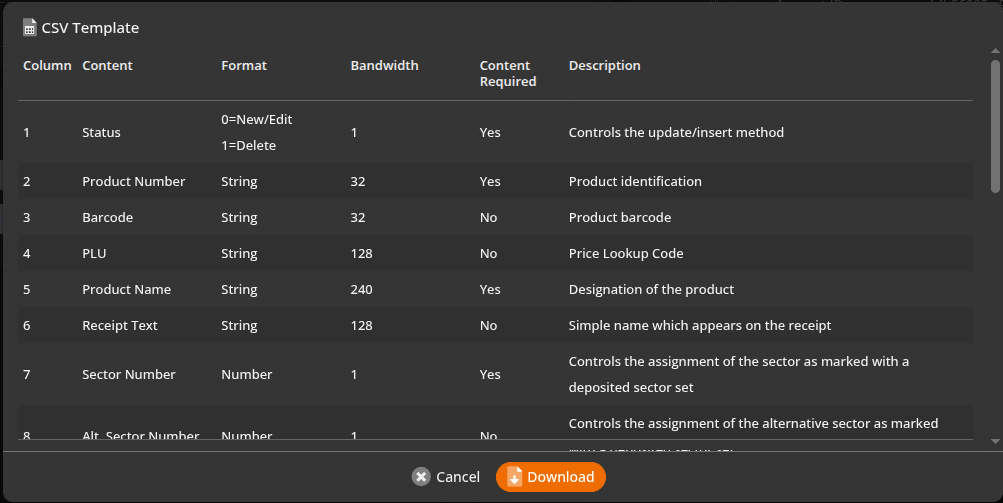
Once you have set all this up in your CSV file, hit the send button. If you get any errors, a pop up will display with any issues the importer has encountered. If it was successful you will get a pop up that says import successful.
Korona offers multiple templates to for users to import their data into the back office. You may view the various formats by going to the Import CSV manual page.


