Importing CSV files is the most efficient way to add multiple items to your KORONA Studio, saving you time and effort compared to manual entry.
Step 1: Access the Data Exchange
- In the KORONA Studio, go to Settings > Data Exchange.
- Locate the CSV Import box and click the Import button.
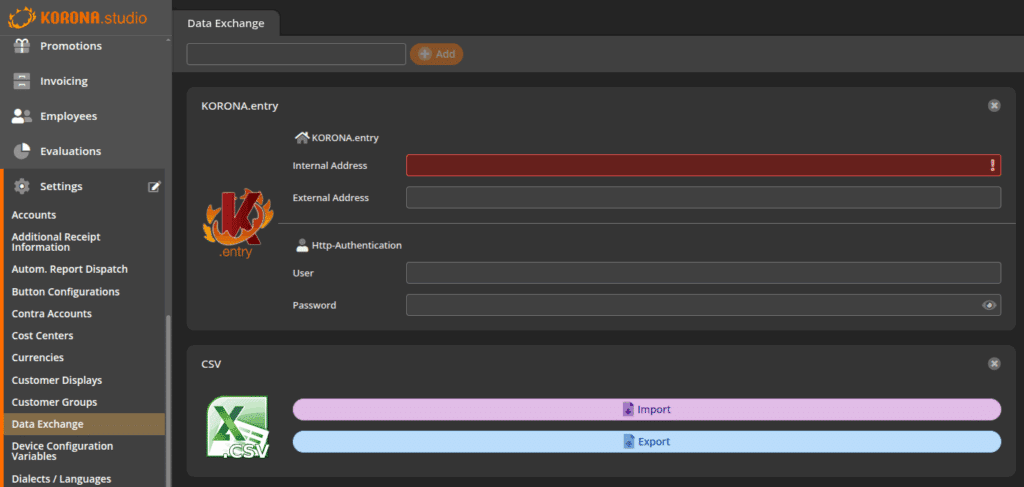
Note: If you haven’t already, you need to set up the exchange for CSV imports. To do this, type “CSV” in the text box at the top of the screen and click the Add button
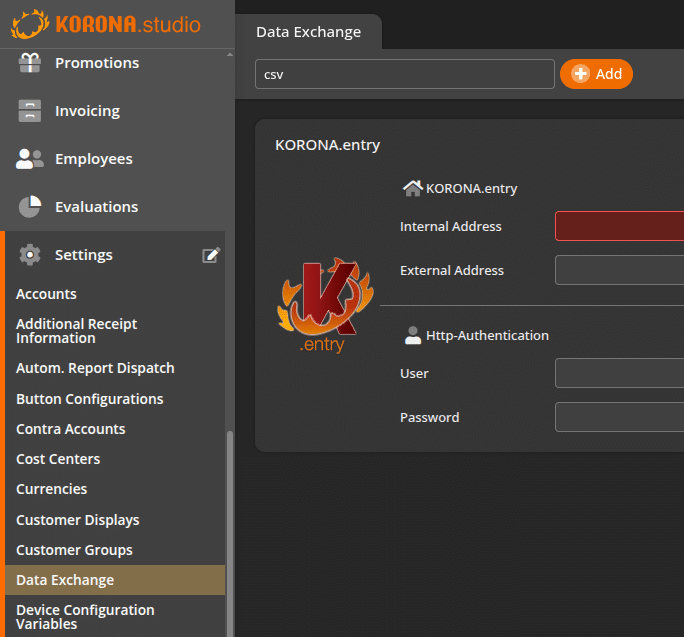
Step 2: Select Your Import Template
After clicking Import, a drop-down menu will appear. This menu lists the different types of data you can import.
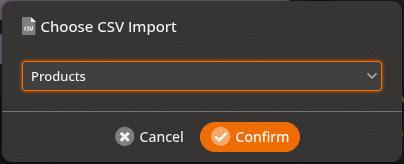
KORONA POS currently supports the following CSV import types. Click on the links below for detailed instructions on how to import each list.


